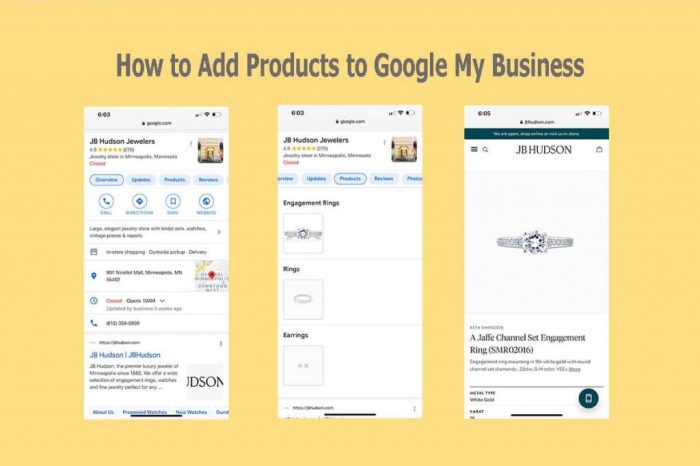Understanding Google Business Profile (GBP) Information Errors
Maintaining accurate information on your Google Business Profile (GBP) is crucial for attracting customers and ensuring your business appears correctly in search results. Inaccurate information can lead to lost opportunities and damage your online reputation. This section will explore common errors, their consequences, and the process of verifying your GBP listing.Inaccurate information on your GBP listing can significantly impact your business’s visibility and credibility.
Failing to keep your profile up-to-date can lead to frustrated customers and missed opportunities. Understanding the types of errors and their repercussions is the first step to ensuring your business is accurately represented online.
Common Types of Incorrect GBP Information
Incorrect GBP information manifests in various ways, all potentially detrimental to your business. These errors can range from simple typos to more significant discrepancies that misrepresent your business entirely. Addressing these errors promptly is essential for maintaining a positive online presence.
- Incorrect Business Name: A misspelled or inaccurate business name can prevent customers from finding you easily.
- Wrong Address: An incorrect address will lead customers to the wrong location, causing significant inconvenience and frustration.
- Outdated Phone Number: An incorrect or outdated phone number renders your business unreachable for potential customers.
- Inaccurate Business Hours: Incorrect operating hours can lead to disappointed customers who arrive at your business outside of its operating hours.
- Missing or Incorrect Categories: Improper categorization limits your business’s visibility in relevant searches.
- Incomplete or Inaccurate Business Description: A poorly written or inaccurate description fails to effectively communicate your business’s unique selling points.
- Missing or Incorrect Website URL: A broken or incorrect website link prevents customers from easily accessing your online presence.
Potential Consequences of Inaccurate GBP Information
The consequences of inaccurate GBP information can be far-reaching, impacting your business’s bottom line and online reputation. From lost customers to damaged credibility, the risks are significant. Addressing these issues proactively is vital for long-term success.
- Reduced Customer Engagement: Inaccurate information can deter potential customers from engaging with your business.
- Negative Reviews: Frustrated customers may leave negative reviews due to incorrect information on your GBP profile.
- Lower Search Ranking: Google prioritizes accurate and complete business profiles, so inaccuracies can negatively impact your search ranking.
- Lost Revenue: Ultimately, inaccurate information can directly translate to lost sales and revenue for your business.
- Damaged Reputation: Consistent inaccuracies can damage your business’s credibility and reputation.
Verifying Ownership of a GBP Listing
Verifying ownership of your GBP listing is the first step in correcting any inaccuracies. This process ensures you have the authority to manage and update your business profile. Google offers several verification methods to suit different business needs.
Google typically sends a postcard to the address listed on your GBP profile. This postcard contains a verification code that you need to enter on your GBP dashboard. Alternatively, Google may offer phone verification or email verification in certain circumstances. Following the verification instructions carefully is crucial to gain control of your GBP listing and make the necessary corrections.
Accessing and Editing Your GBP Listing
Successfully managing your Google Business Profile requires understanding how to access and modify your listing’s information. This ensures your business details are consistently accurate and up-to-date, improving your online visibility and customer experience. Regularly reviewing and updating your GBP information is crucial for maintaining a strong online presence.Accessing your Google Business Profile is straightforward, but the specific steps may vary slightly depending on your existing Google account and access privileges.
Logging into Your Google Business Profile Account
To access your Google Business Profile, you’ll first need a Google account. If you already manage a Google account (for Gmail, YouTube, etc.), you likely can use those same credentials. If not, you’ll need to create a new one. Once you have a Google account, follow these steps:
- Go to the Google Business Profile website (usually, a search for “Google Business Profile” will lead you directly there).
- Click on the “Sign in” button, typically located in the upper right-hand corner of the page.
- Enter your Google account email address and password.
- Once logged in, you should see your Google Business Profile dashboard. If you manage multiple listings, you’ll be able to select the specific one you want to work with.
If you encounter difficulties logging in, Google’s help center provides troubleshooting guidance. Remember to always use a strong and unique password for your Google account to maintain its security.
Navigating the GBP Dashboard and Editing Information
The Google Business Profile dashboard is designed to be user-friendly, providing a central location to manage all aspects of your business listing. The dashboard is organized into several key sections, each dedicated to specific information.
- Profile: This section is where you’ll find the core information about your business, including your name, address, phone number (NAP), website, and business categories. This is the most important section to keep accurate and updated.
- Posts: Here, you can create and manage posts to share updates, promotions, or special offers with your customers. These posts appear directly on your Google Business Profile.
- Photos: Upload high-quality photos of your business, products, or services to enhance your listing’s visual appeal and provide customers with a better understanding of what you offer.
- Messages: Manage customer messages directly through the GBP platform. Responding promptly to messages helps improve customer satisfaction and build trust.
- Customers: Access insights into your customer interactions and engagement with your business profile. This provides valuable data for assessing your online performance.
- Reviews: View and respond to customer reviews. Responding to both positive and negative reviews shows that you value customer feedback and are actively engaged with your online presence.
- Insights: Track your Google Business Profile performance with key metrics such as website clicks, calls, and directions requests. These insights are crucial for evaluating your marketing effectiveness.
Each section offers specific editing capabilities. For instance, within the “Profile” section, you can directly edit your business name, address, and other contact details. Remember to save your changes after making any updates.
Best Practices for Accurate Information Updates
Maintaining accuracy is paramount. Inaccurate information can lead to customer frustration and negatively impact your online reputation.
- Verify all information: Double-check every detail before saving changes. Inconsistencies can lead to delays in verification or even suspension of your listing.
- Use consistent NAP information: Maintain consistency in your Name, Address, and Phone number across all your online listings (website, other directories, etc.).
- Update regularly: Make it a habit to periodically review and update your GBP information, especially if your business hours, services, or contact information change.
- Use high-quality images: Professional-looking photos make your business appear more credible and appealing to potential customers.
- Respond to reviews promptly: Engaging with customer reviews, both positive and negative, shows professionalism and helps build a strong online reputation.
Regularly updating your Google Business Profile with accurate information is a crucial aspect of effective online business management. By following these best practices, you can ensure your profile accurately represents your business and attracts more customers.
Correcting Specific Types of Errors

Inaccurate information on your Google Business Profile (GBP) can negatively impact your online visibility and customer engagement. This section details how to rectify common GBP errors, ensuring your profile accurately represents your business. Remember to always save your changes after making any edits.
Correcting Incorrect Business Name
Changing your business name on GBP requires careful attention. First, ensure you have the legal authority to change the name. Then, navigate to your GBP dashboard and locate the section for editing business information. You will typically find an option to edit your business name. Input the correct name and submit the change.
Google may require verification, potentially delaying the update’s reflection on your profile. This verification might involve a postcard mailed to your business address, or another method depending on Google’s current verification process. Expect a delay of several days to a couple of weeks for the change to fully propagate.
Correcting Incorrect Address
Updating your business address is similar to changing your name. Locate the address section within your GBP dashboard. Enter the correct address, ensuring accuracy in street number, street name, city, state, and zip code. Google will likely require address verification. This usually involves a postcard mailed to the new address containing a verification code.
Once you enter the code, the address update will be complete. Failure to verify the address might result in a temporary suspension of your GBP listing.
Correcting Incorrect Phone Number
To update your phone number, find the relevant section in your GBP dashboard. Enter the correct number and save the changes. Google may or may not require verification; this depends on their current processes and whether the previous number was already verified. If verification is required, you might receive a phone call or text message with a verification code.
Inputting the code will confirm the change.
Correcting Incorrect Business Hours
Modifying your business hours is straightforward. In your GBP dashboard, find the section dedicated to business hours. You can specify different hours for each day of the week, including options for specifying hours for holidays or special events. Clearly indicate if you are open 24/7 or closed on certain days. Accurate business hours are crucial for managing customer expectations and avoiding confusion.
Correcting Incorrect Categories
Your business categories help Google understand what you offer. To edit these, locate the category section in your GBP dashboard. You can add, remove, or replace categories. Choose categories that accurately reflect your business’s primary services and products. Selecting overly broad or irrelevant categories can negatively impact your search ranking.
Aim for a precise and descriptive selection of categories.
Correcting Incorrect Website URL
To update your website URL, find the website section within your GBP dashboard. Enter the correct URL, ensuring it’s a fully functional and accurate link to your business website. A broken or incorrect URL will negatively impact your credibility and user experience. Double-check the URL for accuracy before saving.
Correcting Incorrect Attributes
Attributes like payment methods, parking availability, and accessibility options are important for enhancing your GBP listing’s completeness and usefulness to potential customers. Within your GBP dashboard, find the section dedicated to attributes. Review each attribute and make any necessary corrections to reflect your business’s accurate features and services. For example, if you accept credit cards, ensure this attribute is checked; if you have wheelchair access, mark that as well.
Accurate attributes improve your GBP’s visibility and appeal to potential customers.
Using Google My Business Support Resources

Google offers several avenues for support when encountering issues with your Google Business Profile (GBP). Understanding these options can significantly streamline the process of correcting inaccurate information and maintaining an accurate online presence. Effective use of these resources can save valuable time and ensure your business information is consistently up-to-date and reliable for potential customers.Google provides various support options to help businesses manage their GBP listings and resolve information discrepancies.
These options range from self-service resources like help articles and FAQs to direct contact with Google support representatives for more complex issues. Utilizing these resources effectively is crucial for maintaining a consistent and accurate online business presence.
Google My Business Help Center
The Google My Business Help Center is a comprehensive online resource containing numerous articles, troubleshooting guides, and FAQs covering a wide range of topics related to GBP management. It’s the first place to look for solutions to common problems. The articles are well-organized and searchable, making it easy to find relevant information quickly. For example, searching for “incorrect address GBP” will likely yield several articles detailing how to update your business address and resolve any associated verification issues.
The Help Center serves as a valuable self-service tool for many GBP-related questions.
Submitting a Support Request
While the Help Center addresses many common issues, some problems may require direct intervention from Google support. Submitting a support request involves navigating to the Google My Business support page and selecting the appropriate issue category. You will then be prompted to provide detailed information about the problem, including screenshots where relevant. Be as specific as possible in your description to help Google support agents understand and resolve your issue efficiently.
Providing supporting documentation, such as proof of ownership or official business permits, can also expedite the process. A typical response time varies but is generally within a few business days.
Helpful Google Resources for Managing GBP Listings
A range of resources are available to assist in managing your GBP listing effectively. These resources provide guidance on best practices, troubleshooting common issues, and understanding GBP policies.
- Google My Business Help Center: As mentioned previously, this is the primary resource for finding answers to common questions and troubleshooting problems.
- Google My Business Community Forum: This online forum allows business owners to connect, share experiences, and find solutions to GBP-related issues from other users and Google product experts.
- Google’s Official Blog Posts and Announcements: Google regularly publishes updates and announcements regarding GBP features, policies, and changes through its official blog. Staying updated on these announcements can help prevent potential issues and ensure compliance.
Preventing Future Errors
Maintaining accurate information on your Google Business Profile (GBP) is crucial for attracting customers and ensuring your business appears correctly in search results. Proactive measures are far more effective than reactive corrections. By implementing a robust system for managing your GBP data, you can minimize the risk of future errors and save valuable time and resources. This involves establishing clear processes, assigning responsibilities, and regularly reviewing your listing’s accuracy.Regularly updating and verifying your GBP information is key to maintaining its accuracy and relevance.
This prevents outdated or incorrect information from appearing, which can negatively impact your online presence and customer trust. A proactive approach ensures your business information remains consistently up-to-date and reflects any changes to your business operations.
GBP Accuracy Checklist
A simple checklist can help streamline the process of maintaining accurate GBP information. This checklist should be used before any changes are made to your business and periodically thereafter.
- Verify your business name, address, and phone number (NAP) for accuracy. Ensure consistency across all online platforms.
- Confirm the accuracy of your business hours, including any holiday exceptions. Account for seasonal variations.
- Review and update your business description to reflect your current offerings and target audience.
- Check and update your website URL to ensure it’s functional and correctly links to your website.
- Review and update your business categories to accurately reflect your services or products.
- Ensure your profile photos, including your logo and other relevant images, are high-quality and up-to-date.
- Check and update your attributes (e.g., payment methods, parking, Wi-Fi) to reflect current offerings.
- Monitor your customer reviews and respond promptly and professionally to both positive and negative feedback.
- Regularly check for and address any customer-reported errors or inconsistencies.
Regular Review and Update System
Implementing a regular review and update system ensures that your GBP information remains current. This system should be integrated into your overall business operations.A suggested approach involves assigning specific personnel to oversee GBP management and establishing a clear schedule for reviews. For example, a monthly review of all information, with a more thorough quarterly review, could be implemented. This review should involve checking for outdated information, verifying accuracy against other business records, and making necessary updates.
A log should be maintained to track all changes and the date of those changes. This detailed record can prove invaluable if discrepancies arise. For businesses with frequent changes, such as seasonal menus or temporary closures, a more frequent, perhaps weekly, review might be necessary.
Employee Training on GBP Information Management
Training employees on GBP information management is essential to prevent errors and maintain accuracy. This ensures that all team members understand the importance of accurate GBP information and know how to update it correctly.The training should cover the following key areas: the importance of accurate GBP information, the process for updating the GBP listing, how to identify and correct errors, and the consequences of inaccurate information.
Role-specific training is also recommended; for example, staff handling online orders should be trained on updating service areas or delivery information. Regular refresher training should be provided to reinforce best practices and address any changes to GBP features or guidelines. Consider using internal documentation or short training videos to make the training more accessible and engaging.